
| SPAM Zapper - Gain Control of your Email again. |

|
|
ABS-CompTech.com > Home > About > Contact Info > News > Products · Business · ISPs · Individuals · Mailing Lists · Web Hosting > Internet Security 101 > Spam-Zapper.com Members Only > Server Administrator > WebMail Login > Configure your Email > Member Links > POP3 Info
|
SPAM Filtering Configuration for Netscape Users
These instructions are for Netscape 7.1 & 7.2, the current release of the software,
but should be applicable for any version of Netscape 6.0 and higher. you can also use these instructions for ThunderBird Mail Readers as well.
Moving Email which has been marked in the Subject line is simple. We mark suspected messages in the Subject with the words, SPAM Score>
Select New..., to begin creating the SPAM Filter. 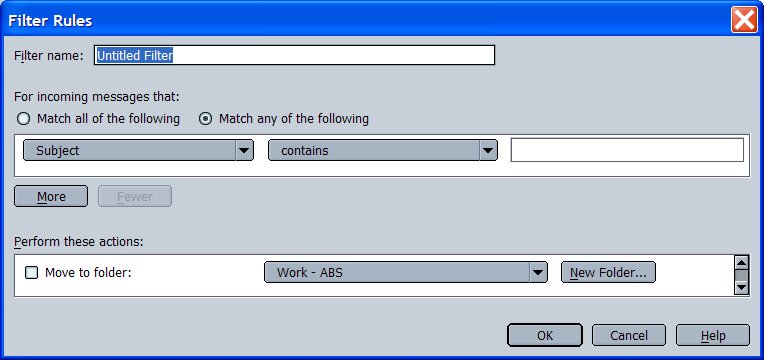 Change the name of the Filter to SPAM, so that you can find it easier later. We need to create a New item to match for the Mail Headers, so select the Drop-Down-Arrow, which is visible to the right of the word Subject. Scroll to the bottom of the Drop-down list to the word Customize. This will bring up the Customize Headers window. 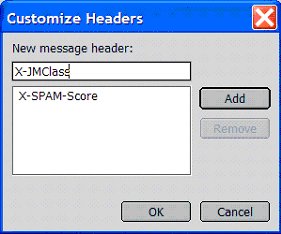
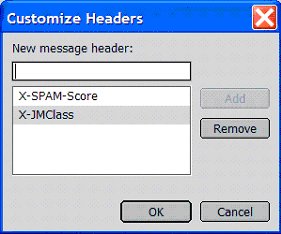 Then click OK. Then click OK.
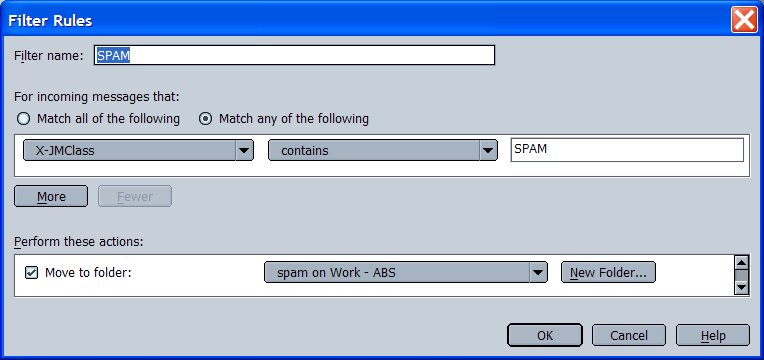
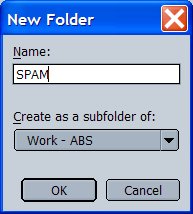 Then click OK, twice. You are now back to the main Message Filters window.
Then click OK, twice. You are now back to the main Message Filters window.
Registered Users can contact us for additional assistance Support@No-JunkMail.com If you would like to join our Information List, |
|
copyright © 2003 ABS Computer Technology, Inc. - All rights reserved. |